Why Are My Edits in WordPress Not Showing on the Frontend? The Ultimate Guide to Diagnosing and Fixing the Problem
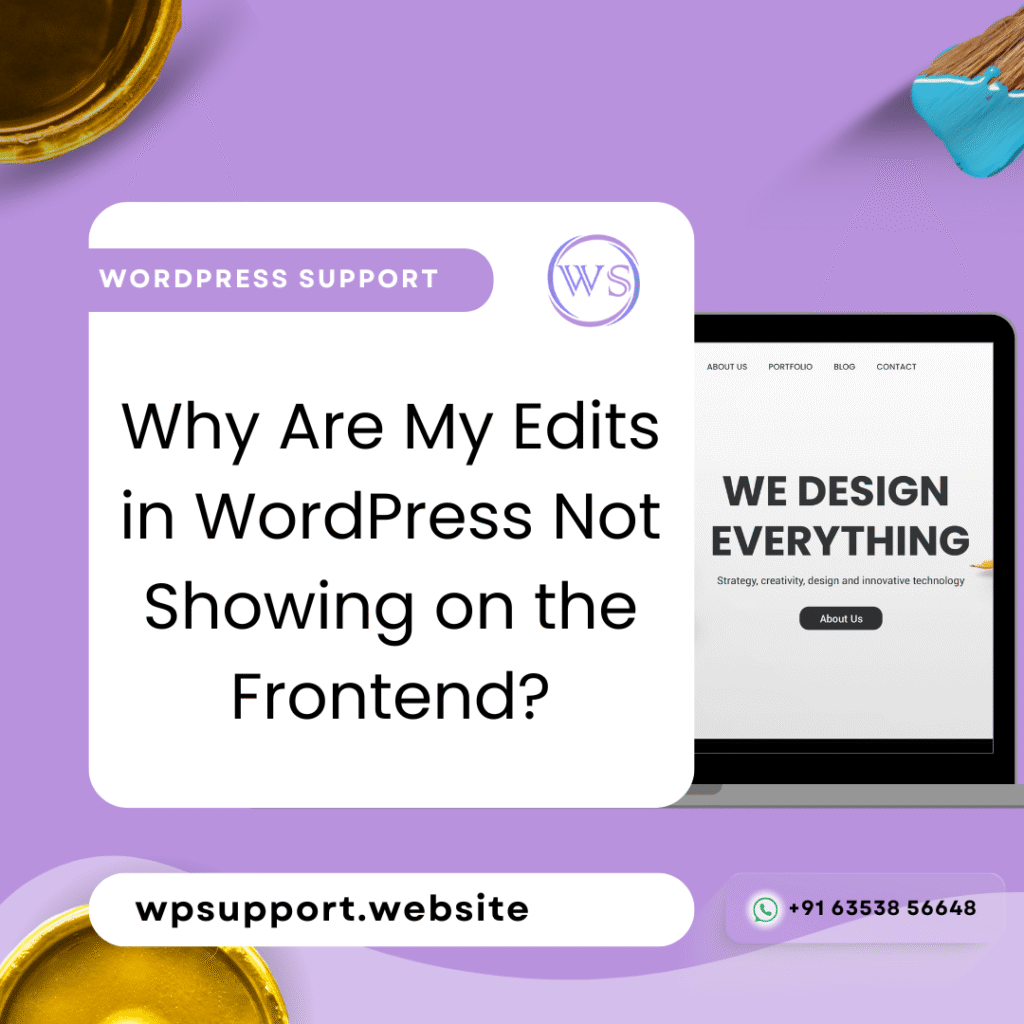
Blog Home – Blog Why Are My Edits in WordPress Not Showing on the Frontend? The Ultimate Guide to Diagnosing and Fixing the Problem If you’ve ever updated a page, post, menu, or widget in WordPress and nothing changes on your live site, you’re not alone. This guide will walk you step by step through the most common causes, how to test each one, and the exact fixes. 1. Caching: The #1 Culprit WordPress has multiple layers of caching: 1.1 Browser Cache Your browser saves static copies of CSS, JS, and HTML to speed up load time. Get a free quote How to test: Open an Incognito/Private window and reload the page. Or force-refresh (Ctrl + F5 or Cmd + Shift + R). How to fix: Hard-refresh every time you make edits. Clear your browser cache completely. 1.2 Page Caching Plugins Plugins like: W3 Total Cache WP Super Cache LiteSpeed Cache WP Rocket SiteGround Optimizer …generate static HTML files that override dynamic content. How to test: Log in to WordPress. Go to the plugin’s settings (e.g., Performance > Dashboard in W3 Total Cache). Temporarily disable caching. Reload the page. How to fix: Clear/purge all caches inside the caching plugin. Re-enable caching only after confirming the updates appear. Important: Many plugins have object cache (cached database queries) and browser cache settings as well—clear those too. 1.3 Hosting-Level Cache Some hosts (e.g., Bluehost, SiteGround, GoDaddy) have server caching even if you haven’t installed a plugin. How to test: Log in to your hosting control panel. Look for “Caching” or “Performance.” Clear any server cache. Examples: SiteGround: Site Tools & Speed & Caching > Flush Cache. GoDaddy: cPanel & Cache Manager. Kinsta: MyKinsta & Sites & Tools & Clear Cache. 1.4 CDN Caching If you use a Content Delivery Network (CDN) like: Cloudflare StackPath Akamai …the CDN keeps a copy of your site files. How to test: Temporarily pause the CDN (Cloudflare has a “Development Mode”). Reload the site. How to fix: In your CDN dashboard, find “Purge Cache” or “Clear Cache.” Purge everything. 1.5 Opcode Cache (Advanced) PHP opcode caching (e.g., OPcache) keeps compiled PHP code in memory. How to fix: In your hosting control panel, look for OPcache settings. Flush or reset OPcache. Note: Most users don’t need this unless on VPS/dedicated servers. 2. Draft, Pending, or Scheduled Status WordPress content has multiple statuses: Draft: Not published. Pending Review: Waiting for approval. Scheduled: Will publish in the future. Private: Visible only to logged-in users. How to check: Edit the post/page. Look at the “Status & Visibility” box in the sidebar. Confirm it says Published and Public. How to fix: If scheduled, adjust the publish date/time to “Immediately” and update. If private, switch to “Public.” 3. Theme Template Overrides WordPress uses a hierarchy of template files. If you edit content in the editor but your theme uses a hard-coded template, your changes won’t show. Common files involved: page.php single.php front-page.php home.php index.php Template Parts (e.g., content-page.php) How to test: Switch temporarily to a default theme (Twenty Twenty-Four). Reload the page. If the edits appear, your theme template is overriding output. How to fix: Edit the theme template file in /wp-content/themes/your-theme/. Use the_content() to output dynamic content. If using a child theme, confirm no outdated template overrides. Example: If your page.php says: <h1>About Us</h1> <p>This is static content.</p> …it will ignore the editor. 4. Page Builders and Their Storage If you use Elementor, WPBakery, Divi, or other builders, the content is stored in builder-specific meta fields. Common mistake: You edit the WordPress editor content (Gutenberg), but the page builder overrides it. How to test: Open the page in the builder. Confirm the content inside matches what you expect. How to fix: Always edit using the same builder you created the page with. Don’t mix Gutenberg + builder unless you know exactly what you’re doing. 5. Staging vs. Live Mix-up WordPress hosts often provide staging environments. Symptoms: You edit staging but view the live site. You forget to push staging changes live. How to check: Look at the URL (staging sites often look like staging.yoursite.com or yoursite.com/staging). Check your admin bar—some staging plugins show an indicator. How to fix: Log into the live site. Redo the edits or push staging to production. 6. User Role and Capability Restrictions Certain user roles (e.g., Author, Contributor) can’t publish or edit published posts. How to test: Log in as Administrator. Edit the content. Try updating. How to fix: Upgrade your user role. Install a user role editor plugin to adjust permissions. 7. Object Cache Confusion Plugins like Redis Object Cache or Memcached store database queries. Symptoms: Database updates don’t reflect immediately. How to fix: Clear the object cache. If using Redis Object Cache plugin: Tools > Redis > Flush Cache. If using LiteSpeed: LiteSpeed Cache > Toolbox > Purge All. 8. Menu Caching and Transients WordPress stores menu output in transients. How to fix: In the admin: Appearance > Menus > Save Menu again. Use a plugin like Transients Manager to clear expired transients. 9. Custom Fields or Advanced Custom Fields (ACF) If you use ACF or other custom field plugins: Common issues: Fields saved but not output by the template. Conditional logic in the template hides fields if empty or missing. How to test: Confirm fields have values in the post editor. Edit your template to ensure get_field() or the_field() is called. How to fix: Update the template to output your field data. Re-save field groups. 10. Widget and Sidebar Caching If you edit widgets (Appearance > Widgets) but don’t see updates: Possible causes: Page caching (see section 1). Theme hard-codes sidebar content. Transient caching. How to fix: Re-save the widget. Clear all caches. Confirm the sidebar is set to the correct widget area. 11. WooCommerce Product Changes Not Showing Specific to WooCommerce: Product visibility: Confirm it’s “Public.” Inventory: Out-of-stock products may be hidden. Cache: WooCommerce transients and product cache. How to fix:
Is Your WordPress Site a Ticking Time Bomb? The Hidden Dangers of Skipping Maintenance
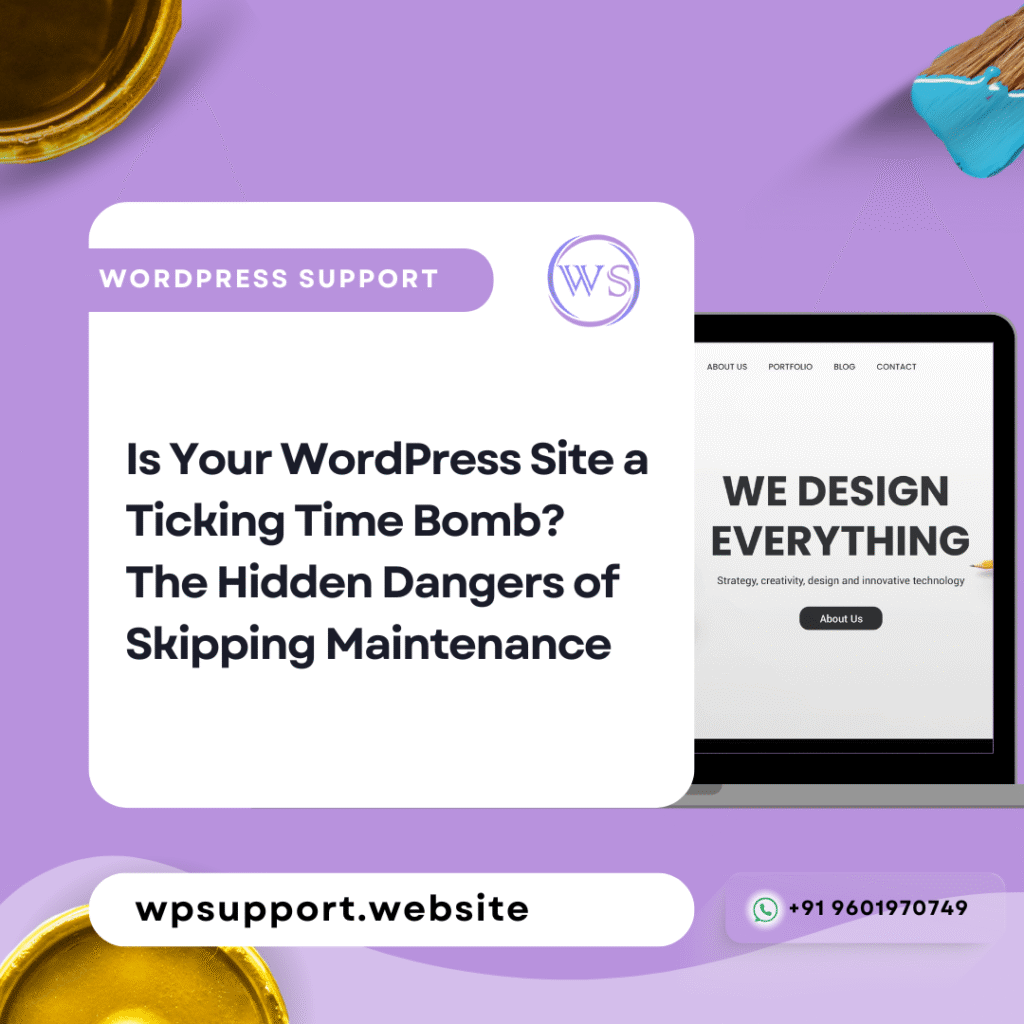
Blog Home – Blog Is Your WordPress Site a Ticking Time Bomb? The Hidden Dangers of Skipping Maintenance 💣 Is Your WordPress Site a Ticking Time Bomb? Your WordPress site might look great today—but underneath, it could be seconds from disaster. Skipping essential WordPress site maintenance puts your entire online presence at risk. From security breaches to SEO penalties, the hidden dangers of neglecting updates can explode without warning. Common Risks Includ Outdated plugins that invite security holes Theme vulnerabilities leaving backdoors for attackers Broken features due to core updates or conflicts Lost data from server failures without a backup SEO drops from slow load times or blacklisting WordPress.org reports it powers over 40% of the internet. That popularity makes it a hacker’s paradise when left unprotected. Get a free quote 🛠️ How WordPress Site Maintenance Shields You from Disaster Regular WordPress site maintenance is your digital insurance policy. It’s not just about updates—it’s a full system of checks that keep your site running fast, secure, and healthy. Key Maintenance Tasks That Protect Your Site: Plugin & Theme Updates Keep hackers out by staying current with plugin and theme versions. Every update fixes known bugs and vulnerabilities. Daily Backups If something goes wrong, backups let you restore your site in minutes—no panic, no data loss. Malware & Security Scans Routine scans find issues early. Tools like Wordfence and Sucuri monitor your site around the clock. Uptime & Speed Monitoring Catch downtime quickly and optimize performance for SEO. A fast site also improves user experience and conversions. 🔥 Why Ignoring Maintenance Costs You More in the Long Run Think skipping maintenance saves time or money? Think again. Without Maintenance, You Risk: Hacked site = Loss of customer trust Blacklisting = SEO collapse Downtime = Lost sales Fixing issues = Expensive emergency dev work GDPR fines = Legal trouble from data breaches A hacked site can cost thousands in cleanup and revenue loss. Regular WordPress site maintenance is a fraction of that. 📈 Boost SEO and Performance Through Maintenance Maintenance isn’t just about security—it directly impacts your Google rankings. Slow-loading sites, broken links, and outdated sitemaps hurt your visibility. Keeping everything optimized improves crawling, indexing, and user engagement. Even Google confirms page speed and mobile usability are ranking factors. A maintained site is a high-performing site. Should You Handle Maintenance Yourself or Hire a Pro? If you’re managing one small blog, DIY tools might be enough. But if your site supports a business, collects user data, or drives revenue, hiring a WordPress maintenance expert is smart. Outsourcing Benefits Include: Peace of mind Proactive issue detection Time savings Better performance Long-term SEO gains Your website is your most valuable digital asset—treat it that way. 🛡️ Keep Your Site Safe, Secure & Successful Your WordPress site doesn’t have to be a ticking time bomb. With the right WordPress site maintenance, you’ll avoid disaster and build long-term success. Consistency is key. Take action today before you’re forced to clean up tomorrow.
WordPress 6.8 Release Candidate 1 is Here – Test the Latest Features Now!
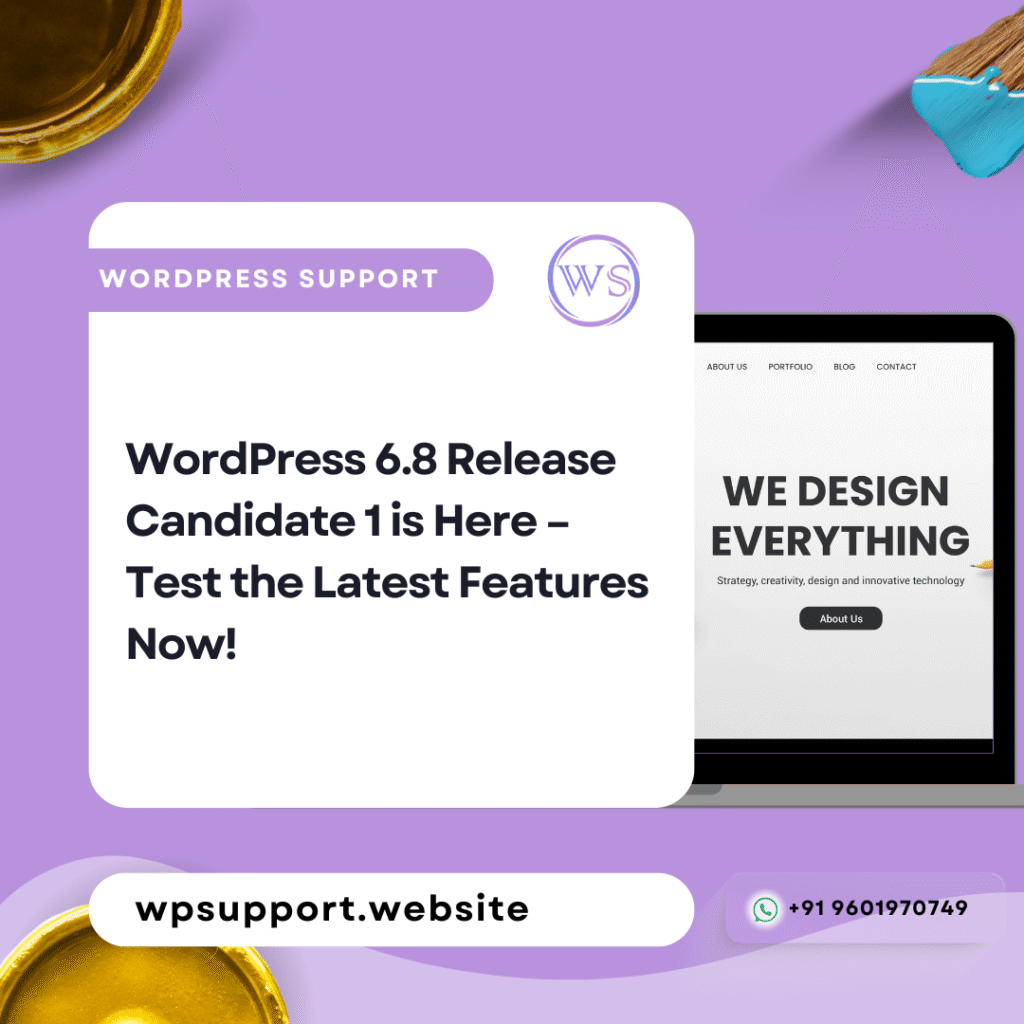
Blog Home – Blog WordPress 6.8 Release Candidate 1 is Here – Test the Latest Features Now! The WordPress team has officially released WordPress 6.8 Release Candidate 1 (RC1), bringing us closer to the final version of WordPress 6.8! This means WordPress 6.8 is almost ready, but before the final release, the developers need your help in testing it. Discover What’s New in WordPress 6.8 RC1 and How You Can Help Shape the Final Release If you’re a WordPress user, website owner, developer, or even someone new to WordPress, this is your chance to try out the new features before they go live. Testing this version helps make sure that everything runs smoothly when the official update arrives. Whether you manage a blog, an eCommerce store, or a business website, testing ensures that your site is ready for the new version. What is a Release Candidate? A Release Candidate (RC) is the final stage of testing before the full release. It includes all the new features and fixes planned for WordPress 6.8, but it still needs feedback from users to catch any last-minute issues. This stage is crucial because: It allows developers and website owners to test their themes and plugins. It helps find and fix bugs before the final release. It ensures that WordPress 6.8 is stable and ready for millions of users. What’s New in WordPress 6.8 RC1? WordPress 6.8 comes with exciting new features and improvements. Let’s take a look at what’s included in this update. 1. Improved Block Editor Experience The Block Editor (Gutenberg) has received several enhancements to make creating and managing content even easier. Better Layout Options – More flexibility in arranging content blocks. Improved Navigation Block – Makes it easier to customize site menus. New Design Tools – Added styling options for better control over the look of your site. If you love using the WordPress editor to design pages and posts, you’ll appreciate these updates! 2. Performance Improvements WordPress 6.8 focuses on making your website faster and more efficient. Optimized Load Times – Your site will load faster, improving user experience. Efficient Database Queries – Improves how WordPress handles data, making sites run smoother. Reduced Server Load – Helps websites perform better, even on shared hosting. This is great news for site owners who want better speed without needing extra plugins. 3. Accessibility Enhancements WordPress continues to improve accessibility, making sure that all users, including those with disabilities, can navigate and use websites easily. Better Keyboard Navigation – Improved navigation for users who rely on keyboards. Screen Reader Support – Enhancements to help visually impaired users interact with content. More Readable Design – Small but impactful changes to improve readability and usability. These updates ensure that WordPress remains inclusive for all users. 4. Developer-Friendly Updates For developers, WordPress 6.8 introduces new tools and improvements: Updated APIs – More powerful and flexible APIs for custom development. New Hooks & Filters – Provides developers with more ways to customize WordPress. Enhanced Block Theme Support – More options for theme developers to create advanced designs. If you’re a developer working with WordPress themes and plugins, this update gives you more tools to build with. 5. Security and Bug Fixes Security Patches – Ensures a safer and more reliable WordPress experience. Bug Fixes – Resolves issues reported in previous versions, improving overall stability. Keeping your site updated with the latest version helps protect it from vulnerabilities. How to Test WordPress 6.8 RC1 If you want to try out WordPress 6.8 RC1, follow these steps: Option 1: Use the WordPress Beta Tester Plugin Install the WordPress Beta Tester plugin from the Plugin Directory. Go to Tools > Beta Testing and select the “Release Candidate” option. Click Update to WordPress 6.8 RC1. Option 2: Download the ZIP File Visit WordPress.org. Download the WordPress 6.8 RC1 ZIP file. Install it on a test site (not your live website). Option 3: Option 3: Use a Local Testing Environment If you don’t want to risk testing on a live site, you can use a tool like LocalWP, XAMPP, or DevKinsta to create a test environment on your computer. Why Should You Test WordPress 6.8 RC1? Testing helps ensure that the final release is stable, compatible, and free of major issues. Here’s why you should test: Check Plugin & Theme Compatibility – Ensure your website runs smoothly with WordPress 6.8. Give Feedback to Improve WordPress – Help developers find and fix issues. Prepare for the Official Release – Be ready for the update before it goes live. When Will WordPress 6.8 Be Officially Released? If no critical issues are found, the final version of WordPress 6.8 will be released on July 16, 2024. That means you have a few weeks to test it and report any issues. What to Do If You Find a Bug? If you encounter any issues while testing, here’s how you can report them: Post your findings on the WordPress Support Forums – https://wordpress.org/support/ Submit a bug report to WordPress Core Trac – https://core.trac.wordpress.org/ Share feedback in the WordPress Slack Community if you’re a developer. Every report helps improve WordPress for millions of users worldwide! Final Thoughts WordPress 6.8 Release Candidate 1 is a big step toward the next major update. With improvements in performance, accessibility, and security, it’s shaping up to be a fantastic release. If you’re a website owner, test it to ensure your plugins and themes work correctly. If you’re a developer, explore the new features and make sure your projects are compatible. If you love WordPress, this is your chance to contribute and make it even better! Don’t wait—download WordPress 6.8 RC1 today and be part of the journey toward the final release! Download WordPress 6.8 RC1 Now